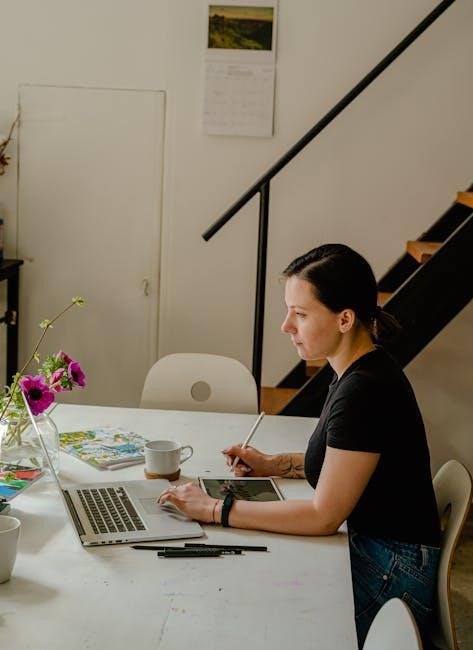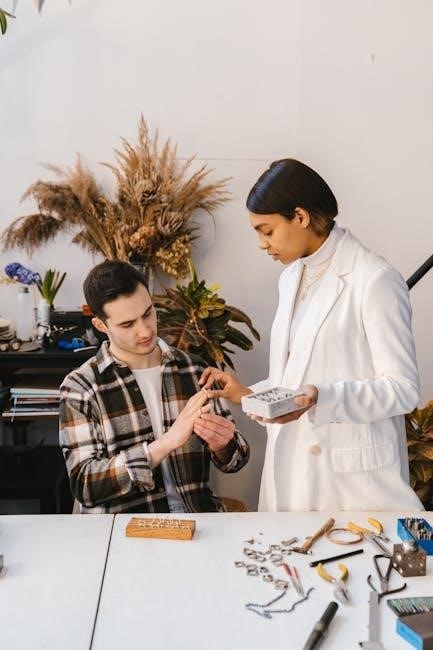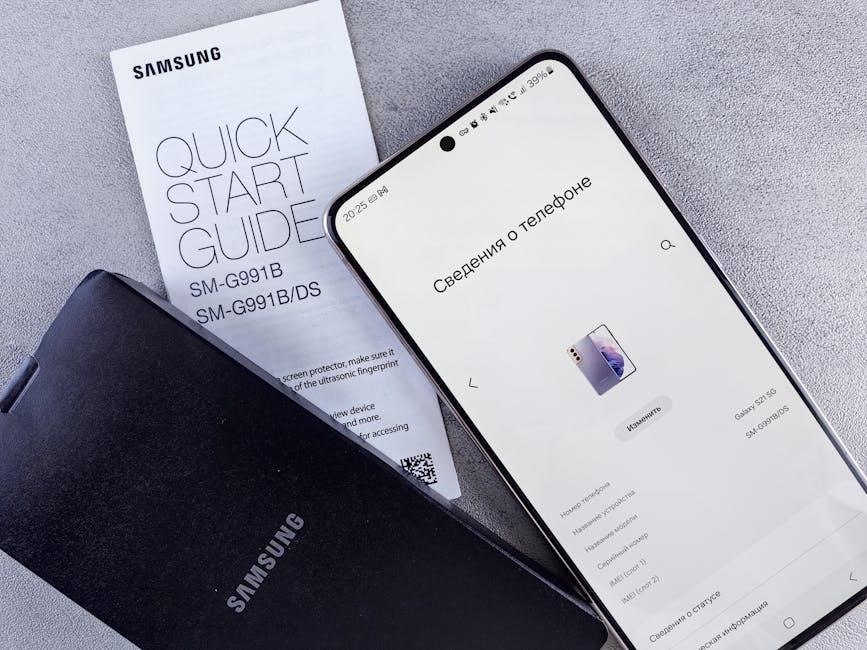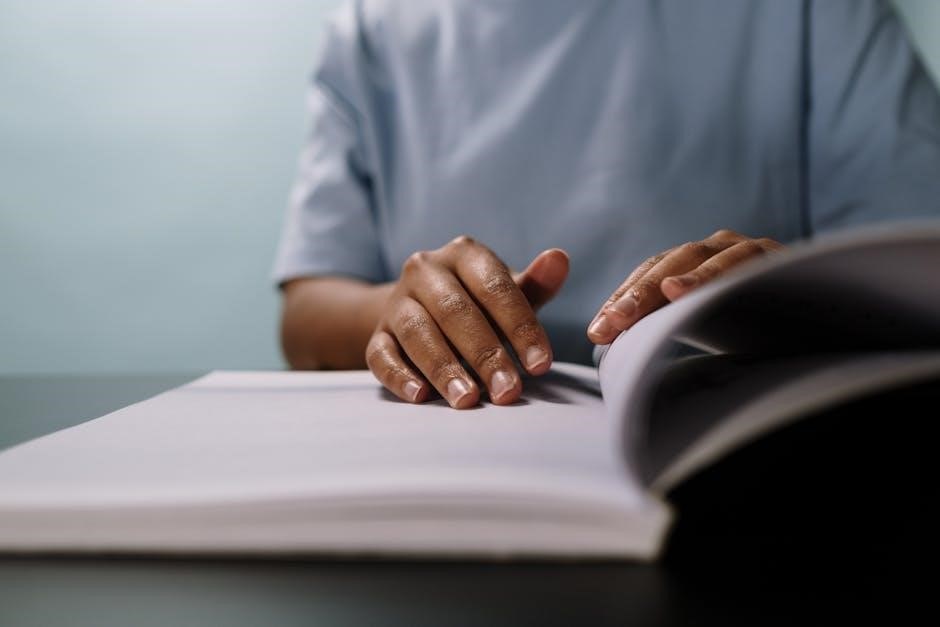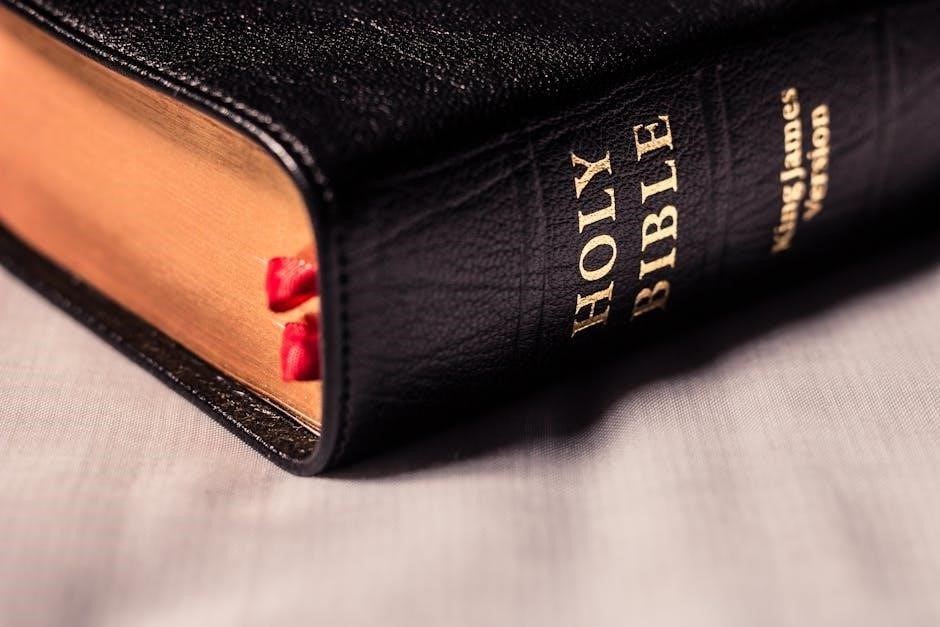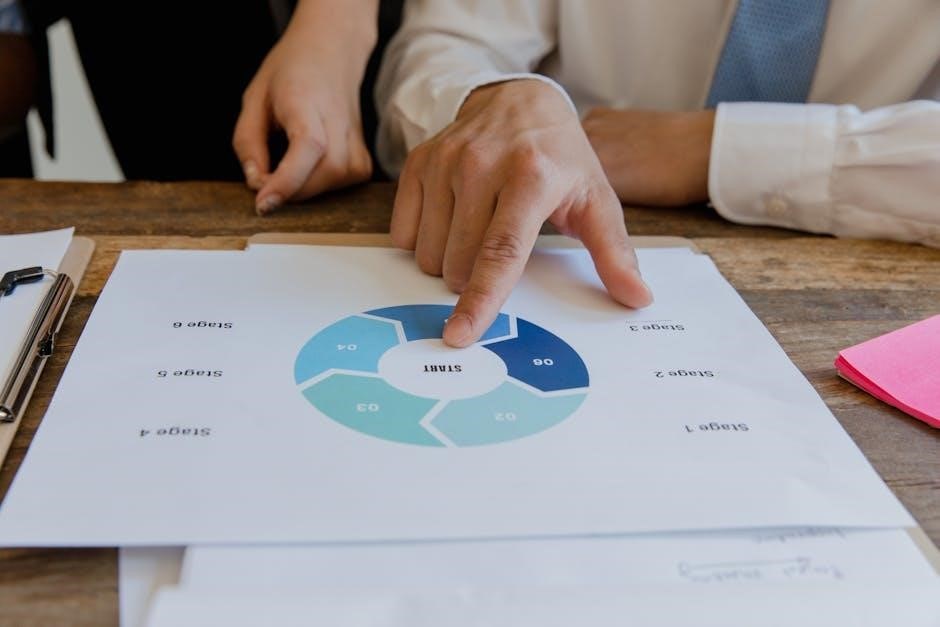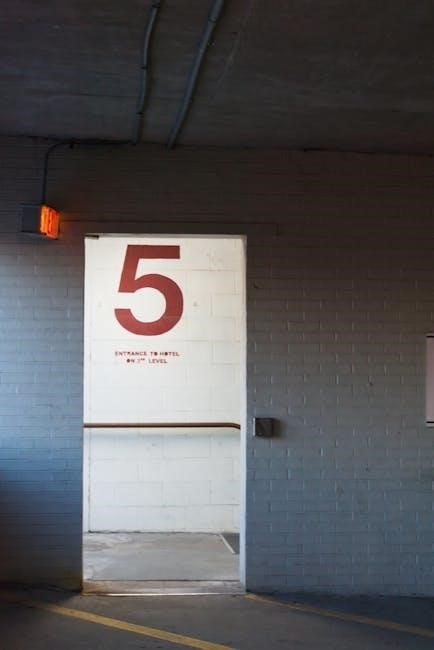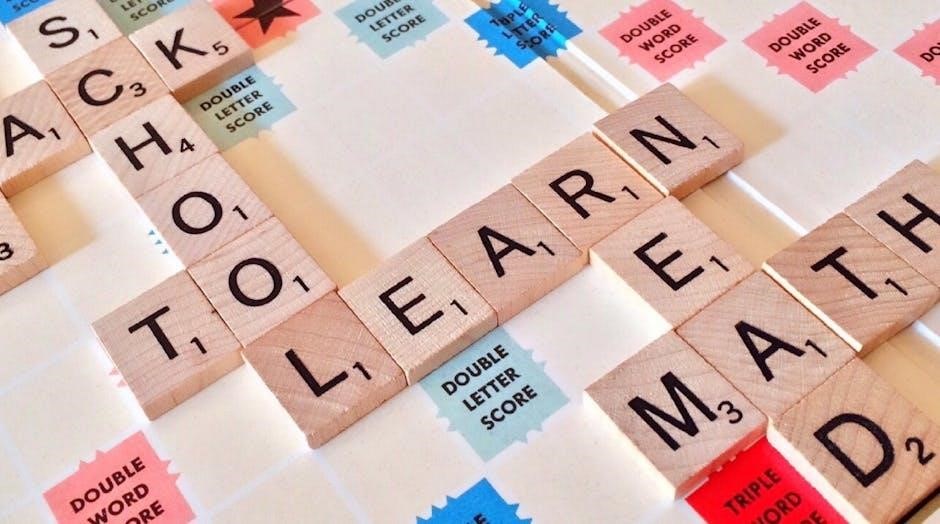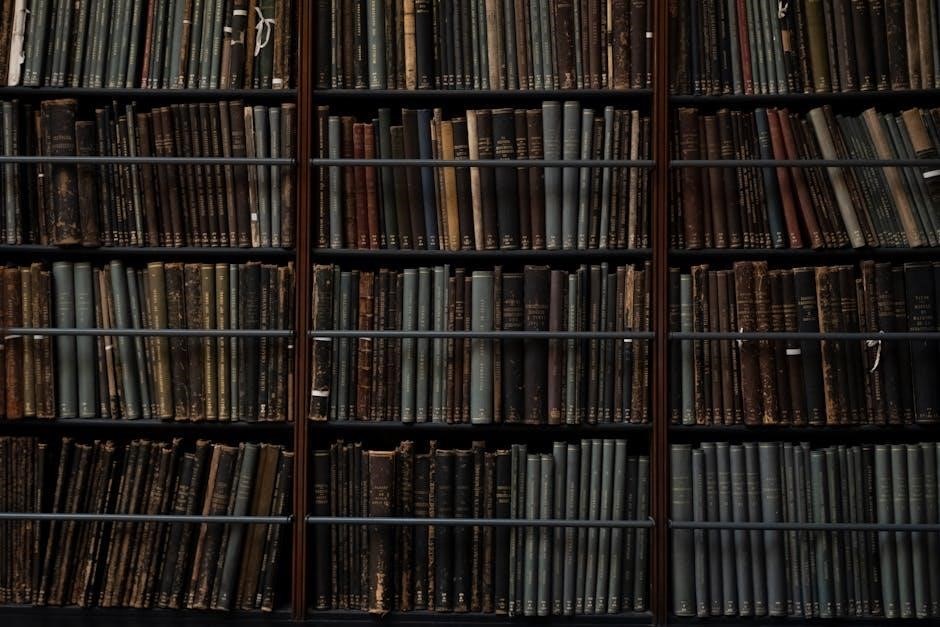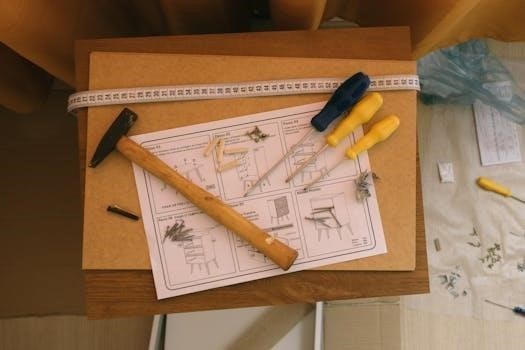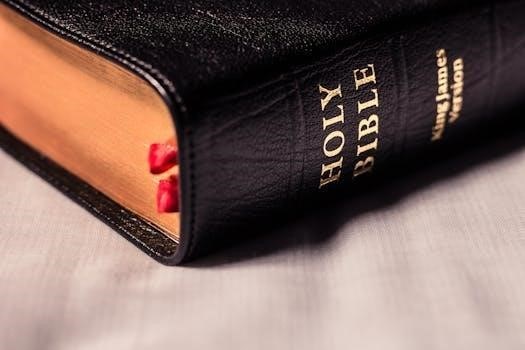Remote starters for manual transmissions offer convenience and comfort, requiring specialized systems to address unique challenges, ensuring safe and reliable engine starting without driver interaction.
Overview of Remote Car Starters
Remote car starters are devices that allow drivers to start their vehicles from a distance, offering convenience and comfort, especially in extreme weather. These systems are traditionally designed for automatic transmissions but have evolved to accommodate manual transmissions with specialized features. They enable pre-heating or cooling the car before entry, enhancing comfort. Modern remote starters for manual transmissions incorporate safety mechanisms like clutch bypass modules and neutral confirmation sensors to ensure safe operation. Compatibility and proper installation are crucial for functionality and safety, making them a practical upgrade for manual vehicle owners seeking added convenience without compromising security.
Importance of Manual Transmission Compatibility
Manual transmission compatibility is crucial for remote starters, as these vehicles lack the inherent safety of an automatic’s “park” position. Without proper compatibility, remote starting poses risks, such as the car moving unexpectedly if not in neutral. Specialized systems, like clutch bypass modules, are essential to simulate clutch engagement, ensuring safe starting. Compatibility ensures the remote starter integrates seamlessly with the vehicle’s unique requirements, preventing accidents and maintaining functionality. This tailored approach addresses the distinct challenges of manual transmissions, providing a secure and reliable solution for remote starting.
Understanding the Challenges
Manual transmissions pose unique challenges for remote starters, primarily due to the need for clutch engagement and the absence of a “park” position, requiring specialized solutions.
The Need for Clutch Engagement
Manual transmissions require clutch engagement to start the engine, a critical safety feature preventing accidental starts. Traditional remote starters, designed for automatics, don’t account for this, posing a challenge. Without clutch engagement, the engine won’t start, ensuring the vehicle doesn’t move unexpectedly. This necessity adds complexity to remote starters for manuals, as they must simulate clutch engagement electronically. Failure to address this can result in the engine starting while in gear, risking unintended movement. Specialized solutions, like clutch bypass modules, are essential to safely integrate remote starters with manual transmissions, ensuring proper functionality and preventing potential hazards.
Limitations of Traditional Remote Starters

Traditional remote starters are designed for automatic transmissions, relying on the vehicle being in Park or Neutral. This design doesn’t translate to manual transmissions, which lack a Park position and require clutch engagement. Without modifications, these starters can’t safely start a manual vehicle, as they may attempt to start the engine while in gear, risking unintended movement. This limitation necessitates specialized systems for manual transmissions, ensuring safe and reliable operation. Compatibility issues and safety concerns make traditional starters unsuitable for manuals, highlighting the need for advanced solutions tailored to manual vehicles.

How Remote Starters Work with Manual Transmissions
Remote starters for manuals use a clutch bypass module to simulate clutch engagement, enabling remote starting while ensuring the vehicle remains in neutral for safety.
Clutch Bypass Connection
A clutch bypass connection is essential for remote starting manual transmission vehicles. It simulates the clutch pedal’s electronic signal, allowing the engine to start without physical clutch engagement. This module connects to the vehicle’s wiring, sending a signal that mimics the clutch being pressed, enabling remote activation. Proper installation ensures the car remains in neutral during startup, preventing unintended movement. Advanced systems, like those from Compustar, integrate this feature seamlessly, enhancing safety and convenience. Improper setup can lead to issues, making professional installation critical for reliable and safe operation.

Neutral Safety Switch
The neutral safety switch is a critical component in remote starters for manual transmissions, ensuring the engine starts only when the vehicle is in neutral. This switch prevents accidental starting in gear, reducing the risk of unintended movement. It works by detecting the transmission’s position and blocking the starter signal unless the car is safely in neutral. This feature is vital for safety, as it avoids potential collisions or damage. Advanced systems integrate this switch seamlessly, providing an additional layer of protection and ensuring reliable operation. Proper installation and testing are essential to maintain its effectiveness.
Parking Brake Engagement
Parking brake engagement is a critical safety feature for remote starters in manual transmission vehicles. It ensures the vehicle cannot move during remote start by requiring the parking brake to be applied. This prevents accidental rolling if the car is left in gear, reducing the risk of collisions or damage. The system only activates when the parking brake is firmly engaged, adding an essential layer of protection. This feature is particularly important for manual transmissions, as they lack the inherent safety of an automatic’s “park” position. Proper installation and testing of this feature are vital to ensure safe and reliable operation.
Installation Process
Installing a remote starter for a manual transmission requires specialized steps, including wiring connections, clutch bypass module setup, and neutral safety switch integration to ensure safe operation.
Step-by-Step Installation Guide
Begin by assessing compatibility and preparing tools. Connect the remote starter module to the vehicle’s wiring, ensuring proper links to ignition, accessory, and starter circuits. Install the clutch bypass module to simulate clutch engagement, enabling remote start without driver input. Connect the neutral safety switch to confirm the vehicle is in neutral. Engage the parking brake and integrate it with the system for added safety. Test the remote start function to ensure proper operation. Finally, review and test all safety features to prevent accidental movement. Professional installation is highly recommended for complex manual transmissions.
Wiring Considerations

Wiring a remote starter for a manual transmission requires precise connections to ensure functionality and safety. Connect the remote starter module to the vehicle’s ignition, accessory, and starter circuits. The clutch bypass module must be wired to simulate clutch engagement, enabling remote start without driver input. Ensure the neutral safety switch is properly connected to confirm the vehicle is in neutral. Additionally, integrate the parking brake wire to prevent accidental movement. Carefully follow the wiring diagram specific to your vehicle’s make and model. Improper connections can lead to system malfunctions or electrical damage, emphasizing the need for meticulous installation.
Clutch Bypass Module Setup
Setting up the clutch bypass module is crucial for remote starting a manual transmission vehicle. This module electronically mimics the clutch pedal’s engagement, allowing the engine to start without the driver pressing the clutch. Connect the module to the vehicle’s wiring system, ensuring it sends the correct signal to the ignition. Proper installation prevents the car from starting in gear, avoiding potential accidents. Follow the manufacturer’s instructions carefully, as incorrect setup can lead to system failure or safety hazards. A well-configured clutch bypass module ensures reliable and safe remote starting for manual transmissions.
Safety Features
Safety features for manual transmission remote starters include neutral confirmation sensors, clutch safety switches, and parking brake engagement to prevent accidental movement, ensuring secure operation.
Neutral Confirmation Sensors
Neutral confirmation sensors are essential for manual transmission vehicles, ensuring the car is in neutral before remote starting. These sensors prevent accidental engine start in gear, enhancing safety. They work alongside the neutral safety switch and parking brake engagement to create a multi-layered safety system. By confirming the vehicle’s neutral state, they avoid unintended movement, reducing collision risks. This feature is critical for manual transmissions, which lack the inherent safety of an automatic’s park position. Advanced systems integrate these sensors seamlessly, providing reliable protection and peace of mind for drivers.
Clutch Safety Switch
The clutch safety switch is a critical component for remote starters in manual transmission vehicles, ensuring the engine only starts when the clutch pedal is fully depressed. This prevents the car from starting in gear, which could cause unintended movement. The switch acts as an additional layer of safety, complementing neutral confirmation sensors and parking brake engagement. By requiring the clutch pedal to be pressed, it mimics manual starting conditions, reducing the risk of accidents. This feature is vital for manual transmissions, as they lack the inherent safety of an automatic’s park position, making the clutch safety switch indispensable for secure remote starting.
Emergency Shutdown
An emergency shutdown feature is a vital safety component in remote starters for manual transmissions, allowing immediate engine termination if needed. This feature ensures quick response to potential hazards, such as unintended vehicle movement. By pressing a panic button on the remote, the engine shuts down instantly, preventing accidents. This capability is especially crucial for manual transmissions, where the absence of a park position increases risks. Emergency shutdown provides an additional layer of control and peace of mind, enhancing overall safety and system reliability for remote starting in manual vehicles.
Choosing the Right Remote Starter
Selecting the right remote starter for a manual transmission involves ensuring compatibility, prioritizing safety features, and considering reputable brands to guarantee reliable and secure performance.
Compatibility Check

A compatibility check is essential to ensure the remote starter works seamlessly with your manual transmission vehicle. Consult manufacturers or technicians to verify system suitability for your car’s make, model, and year. Factors like wiring configurations, clutch mechanisms, and electronic systems can affect compatibility. Some vehicles may require specific bypass modules or custom wiring. Ensuring proper compatibility prevents installation issues and guarantees safe, reliable operation. This step is crucial for avoiding potential malfunctions and ensuring the remote starter functions as intended without compromising your vehicle’s safety or performance;
Reputable Brands
Choosing a reputable brand is crucial for a reliable remote starter in your manual transmission vehicle. Compustar stands out as a top choice, offering advanced features like the DAS-II Security Sensor, which enhances safety by confirming neutral position before starting. EasyGuard is another trusted option, providing user-friendly systems with compact designs and straightforward installation. Both brands cater to manual transmissions with specialized solutions, such as clutch bypass connections. While other brands exist, Compustar and EasyGuard are widely recognized for their compatibility, safety, and performance in manual vehicles. Always research and compare features to find the best fit for your needs.
Advanced Features
Modern remote starters for manual transmissions offer advanced features that enhance convenience and safety. Compustar’s DAS-II Security Sensor ensures the vehicle is in neutral before starting, preventing accidental movement. Smartphone app integration allows users to start their car, monitor status, and receive notifications. Some systems include real-time diagnostics, providing insights into the vehicle’s condition. Advanced features like automatic climate control and anti-theft alerts add layers of security and comfort. These innovations make remote starters more versatile and user-friendly, catering to the unique needs of manual transmission vehicles while maintaining reliability and safety standards.
Maintenance and Troubleshooting
Regular inspections of connections and sensors are crucial. Troubleshooting involves diagnosing issues like faulty clutch bypass modules or sensor malfunctions, ensuring reliable remote start functionality.
Regular Maintenance Tips
Regular maintenance is essential for ensuring the longevity and reliability of your remote car starter. Check all wiring connections and sensors periodically to prevent corrosion or damage. Inspect the clutch bypass module and neutral safety switch for proper functionality. Test the remote start feature regularly to ensure it engages smoothly. Keep the vehicle’s software updated, as manufacturers often release improvements. Clean the remote’s battery contacts to maintain consistent signal strength. Schedule professional inspections annually to address any potential issues before they escalate. Neglecting maintenance can lead to system failures, compromising both convenience and safety.
Common Issues and Solutions
Common issues with manual transmission remote starters include the car not starting or unintended starting. Check the clutch bypass module for proper connection and ensure the vehicle is in neutral. Faulty neutral safety switches or sensors can prevent remote start; test and replace if necessary. Wiring issues, such as loose connections, can disrupt functionality; inspect and secure all wires. If the remote start engages but the car moves, verify the parking brake is applied. Addressing these issues promptly ensures reliable operation and safety. Regular testing and professional inspections can help prevent recurring problems.

Legal and Liability Considerations
Remote starters for manual transmissions pose legal risks, as improper installation can cause accidents. Ensure compliance with local laws and regulations to avoid liability issues.
Local Laws and Regulations
Installing a remote starter in a manual transmission vehicle raises legal concerns, as improper installation can lead to unintended movement, posing safety risks. Local laws vary, and some jurisdictions may prohibit or restrict remote starters in manual cars due to liability concerns. It’s crucial to verify regional regulations before installation to ensure compliance. In some areas, remote starters for manual transmissions may be banned or require special permits. Always consult local authorities or legal experts to avoid violations and potential legal consequences. Proper installation and adherence to safety protocols are essential to mitigate risks and ensure legality.
Insurance Implications
Installing a remote starter in a manual transmission vehicle can have significant insurance implications. Liability risks increase if the system malfunctions, potentially leading to accidents. Some insurance providers may deny coverage or increase premiums for manual cars with remote starters due to the heightened risk of unintended movement. Proper installation and adherence to safety protocols are crucial to maintain insurance validity. Additionally, failure to disclose the remote starter installation could result in policy violations. Always consult with your insurance provider to understand how a remote starter affects your coverage and ensure compliance with their requirements.

DIY vs. Professional Installation
DIY installation appeals for cost savings but demands technical expertise, while professional installation ensures safety and reliability, though at a higher expense, for manual transmissions.

Pros and Cons of DIY
DIY installation of a remote starter for a manual transmission offers cost savings and a sense of accomplishment but requires technical expertise and poses safety risks. While it can be rewarding, improper wiring or clutch bypass setup may lead to system malfunctions or even accidents. DIY enthusiasts must thoroughly research and understand vehicle-specific requirements, including neutral safety switches and parking brake protocols. Without proper knowledge, DIY installation can compromise safety and damage the vehicle’s electrical system. Thus, while DIY is possible, it is generally not recommended for manual transmissions due to the complexity and potential risks involved.
Benefits of Professional Installation
Professional installation of a remote starter for a manual transmission ensures proper functionality, safety, and reliability. Skilled technicians understand vehicle-specific wiring, clutch bypass modules, and safety features like neutral switches and parking brake protocols. They can troubleshoot issues and ensure all components are correctly integrated, minimizing risks of electrical damage or accidental vehicle movement. Professional installers also provide warranties and support, offering peace of mind. Their expertise guarantees a seamless and safe remote starting experience, making it the recommended choice for manual transmission vehicles.

Future of Remote Start Technology
Advancements in remote start technology are enhancing compatibility with manual transmissions and integrating with smart devices, offering unparalleled convenience, security, and innovative features for drivers.
Advancements in Manual Transmission Compatibility
Recent advancements in remote start technology have significantly improved compatibility with manual transmissions, addressing historical challenges. Neutral confirmation sensors and clutch safety switches ensure safe starting by verifying the vehicle is in neutral and the clutch is disengaged. These innovations prevent accidental starts while in gear, enhancing safety and reliability. Additionally, parking brake engagement protocols further mitigate risks, ensuring the vehicle remains stationary during remote starts. Reputable brands like Compustar now offer systems specifically designed for manual transmissions, incorporating these safety features seamlessly. These advancements make remote starters more accessible and user-friendly for manual transmission vehicles, providing convenience without compromising safety.
Integration with Smart Technology
Modern remote starters for manual transmissions now integrate seamlessly with smart technology, enhancing functionality and user experience. Smartphone apps enable remote start, lock, and unlock features, while geofencing and real-time notifications provide added convenience. Advanced systems like Compustar’s smartphone-controlled starters allow users to monitor and control their vehicle remotely. This integration not only improves accessibility but also offers personalized settings and alerts, ensuring a connected driving experience. Smart technology advancements have transformed remote starters into comprehensive vehicle management tools, making them indispensable for modern drivers seeking convenience and control.
Remote starters for manual transmissions offer convenience and safety if installed correctly with compatible systems. They provide enhanced comfort and security, making them a worthwhile investment for manual transmission vehicle owners.
Final Thoughts
Remote starters for manual transmissions balance convenience and safety, offering a seamless way to enhance your driving experience. While installation requires careful consideration of compatibility and safety features, the benefits of remote starting are undeniable. Proper installation by a skilled technician ensures reliability and prevents potential risks. Always prioritize safety by selecting a reputable brand and adhering to manufacturer guidelines. With the right system, you can enjoy the luxury of remote starting without compromising your vehicle’s security or performance. This technology continues to evolve, making it more accessible and user-friendly for manual transmission owners.
Recommendations
For a manual transmission vehicle, choose a remote starter from a reputable brand like Compustar or EasyGuard, ensuring compatibility and advanced safety features. Always consult a professional installer to handle the complex wiring and safety mechanisms. Prioritize systems with neutral confirmation sensors and clutch safety switches to prevent accidental starting. Follow manufacturer guidelines for installation and usage to ensure reliability and safety. Regularly maintain the system and address any issues promptly to uphold performance and security. By selecting the right product and installer, you can enjoy the convenience of remote starting with peace of mind.
References
Consult reputable sources like Jeremy Pinnix’s guide on manual transmission car starters and trusted brands such as Compustar for detailed insights and product specifications.
Recommended Reading
For comprehensive insights, consult Jeremy Pinnix’s detailed guide on manual transmission car starters, which covers installation, safety, and compatibility. Additionally, explore Compustar’s official resources, offering in-depth product specifications and troubleshooting tips. Manufacturer-specific guides, such as those from EasyGuard, provide valuable information on advanced features and system configurations. These resources ensure a well-rounded understanding of remote starters for manual transmissions, helping you make informed decisions and navigate installation challenges effectively.
Useful Resources
For further learning, visit Jeremy Pinnix’s website, which provides detailed guides on manual transmission car starters. Compustar’s official website offers technical manuals and troubleshooting guides. Additionally, forums like Reddit’s r/CarAudio and r/AskAMechanic host discussions on remote starter installations. Websites like Autozone and O’Reilly Auto Parts provide product reviews and installation tips. These resources offer practical insights, helping you navigate the complexities of remote starters for manual transmissions and ensuring a successful installation process.